Some email programs block legitimate emails. You’ll need to add NoonPi to your email whitelist, also called a Safe Sender’s list, to receive the webinar enrollment email. Instructions are provided below on how to whitelist emails for several popular email programs. Once you have followed the instructions to add NoonPi to the Safe Sender’s List, click below to re-send the email.